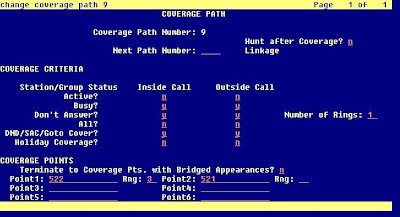Saturday, December 22, 2012
Wednesday, December 05, 2012
page redirection on apache2 | mailarchiva:8090
Just finish setup my ubuntu vm box to host mailarchiva. It is running on tomcat it is running on port 8090 and with subfolder /mailarchiva. Since i'm using it in a domain i'm thinking why i don't just make a subdomain for it so it will be easier for the user to remember the URL.
Now it is currently hosted as 10.8.8.50:8090/mailarchiva it would be just nice if the user can visit the site just by mylarchiva.domain.com
I've set in the AD in the DNS host(A) to point myarchiva.domain.com to point to 10.8.8.50 in both reverse and forward lookup zone.
Install apache2 in the server so you can have it redirect to the tomcat server.
** installing apache2
sudo apt-get install apache2
Edit the apache2 httpd.conf (located at /etc/apache2/) to set the redirection.
sudo vi /etc/apache2/httpd.conf
This command will use the vi editor to edit the httpd.conf file
press I to insert the redirect roles, type in
Redirect / http://myarchiva.domain.com:8090/mailarchiva
press esc once you have finish edit and pres : and follow by wq! to save (w denote write & q denote quite)
** if you have done something wrong just press : follow by q! to quit and not saving
restart the apache server !
/etc/init.d/apache2 restart
Now when you type in myarchiva.domain.com in your browser it should redirect you to http://myarchiva.domain.com:8090/mailarchiva
Now it is currently hosted as 10.8.8.50:8090/mailarchiva it would be just nice if the user can visit the site just by mylarchiva.domain.com
I've set in the AD in the DNS host(A) to point myarchiva.domain.com to point to 10.8.8.50 in both reverse and forward lookup zone.
Install apache2 in the server so you can have it redirect to the tomcat server.
** installing apache2
sudo apt-get install apache2
Edit the apache2 httpd.conf (located at /etc/apache2/) to set the redirection.
sudo vi /etc/apache2/httpd.conf
This command will use the vi editor to edit the httpd.conf file
press I to insert the redirect roles, type in
Redirect / http://myarchiva.domain.com:8090/mailarchiva
press esc once you have finish edit and pres : and follow by wq! to save (w denote write & q denote quite)
** if you have done something wrong just press : follow by q! to quit and not saving
restart the apache server !
/etc/init.d/apache2 restart
Now when you type in myarchiva.domain.com in your browser it should redirect you to http://myarchiva.domain.com:8090/mailarchiva
Wednesday, November 21, 2012
mounting window share folder in ubuntu
I wanted to install mailarchiva on my ubuntu box but i don't want to permanent mount the folder to my ubuntu box as i just need it to access some file during the setup.
here are the command to temp mount the folder to your ubuntu box
1) make a dir , i choose to do in mnt as easier to remember
mkdir /mnt/setupfile
2) let start to mount the file from window share to my ubuntu box
sudo mount -t cifs //win_share_location/folder /mnt/setupfile -o user=username,domain=domain,pass=password
done ! :)
once you are done and wish to un-mount the folder just type
sudo umount /mnt/setupfile
1) make a dir , i choose to do in mnt as easier to remember
mkdir /mnt/setupfile
2) let start to mount the file from window share to my ubuntu box
sudo mount -t cifs //win_share_location/folder /mnt/setupfile -o user=username,domain=domain,pass=password
done ! :)
once you are done and wish to un-mount the folder just type
sudo umount /mnt/setupfile
sudoers in ubuntu
For linux beginner like me i found it is kinda hard when working on a non-gui enviroment. I've created a new user in my ubuntu box for mail-archiva. When i try to sudo and it return with the error message "not in sudoers list". It does give me a headache to switch account back and forth.
that should do the trick :)
Here are the simple fix (the text in bold is command line) :-
1) groups <username> ; to check the group that the user account are currently associated with.
2) sudo adduser <username> sudo ; to add the new user to the sudo group
that should do the trick :)
Monday, March 12, 2012
Avaya : Forwarding Line / Call
When I first join my current workplace and I've been indirect assign to take over the Avaya system.
Asking for vendor to help is quite slow as you need to send out an email and wait for them to assign for an engineer.
Base on what I've learn from the engineer, hope this simple tutorial can ease your daily task.
Requirement :
1) Avaya Site Administration (software)
2) Admin ID & Password for the Avaya System
From my point of view how this Avaya system work are :-
Extension A (for e.g. 333) to forward the call when no pickup you'll need to assign a Coverage Path
When you type in display station xxx (xxx = ext number) , you able to check the station are assign to which coverage path.
I suggest you check the coverage path does it share with others station before you make any changes.
Type list coverage path to get a list of coverage path.
Once you have selected the coverage path you wanted to use; type in change station xxx (change = edit, display = view)
for this example, Number of Rings denote action take after number of rings;
After 1 rings if not answer it will forward the call to Point 1 for X number of ring and it will end the transfer at the last point of your entry. From the example, the call will be terminated if there is still no answer from Point 2.
From my example :-
Station A forward to Station B to Station C. If there is a call to Station B it will not forward to Station C as the call forwarding are base on the coverage path. Unless you share the same coverage else each have their own settings.
Asking for vendor to help is quite slow as you need to send out an email and wait for them to assign for an engineer.
Base on what I've learn from the engineer, hope this simple tutorial can ease your daily task.
Requirement :
1) Avaya Site Administration (software)
2) Admin ID & Password for the Avaya System
From my point of view how this Avaya system work are :-
Extension A (for e.g. 333) to forward the call when no pickup you'll need to assign a Coverage Path
When you type in display station xxx (xxx = ext number) , you able to check the station are assign to which coverage path.
I suggest you check the coverage path does it share with others station before you make any changes.
Type list coverage path to get a list of coverage path.
On the left are the coverage path number, you may add a new coverage path by type in add coverage path
Once you have selected the coverage path you wanted to use; type in change station xxx (change = edit, display = view)
change the coverage path number to the one you have selected / wish to modify
Type change coverage path x (x = path number)
After 1 rings if not answer it will forward the call to Point 1 for X number of ring and it will end the transfer at the last point of your entry. From the example, the call will be terminated if there is still no answer from Point 2.
From my example :-
Station A forward to Station B to Station C. If there is a call to Station B it will not forward to Station C as the call forwarding are base on the coverage path. Unless you share the same coverage else each have their own settings.
Subscribe to:
Comments (Atom)